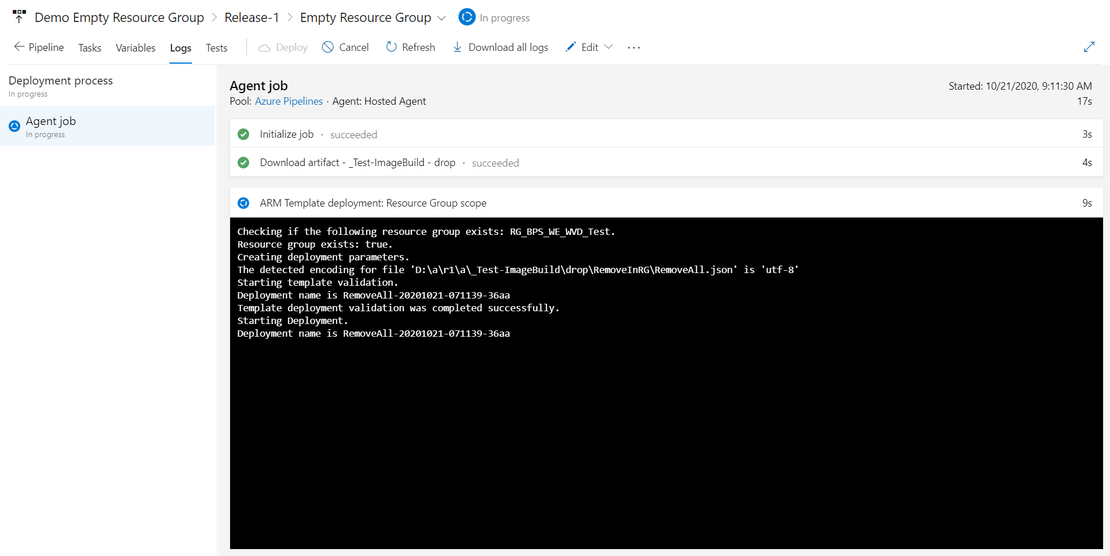Remove all resources within a Resource Group with Azure DevOps and ARM
Did you know it’s quite easy to remove all resources within a Resource Group via an ARM template. Sometimes you just need to “empty” a Resource Group without removing the Resource Group itself.
This way settings like Access Control and tags which are configured on the Resource Group itself will not be removed. You can also login to the Azure Portal, select all the resources within a Resource Group and click “Delete“, probably you will find yourself deleting depended resources first before you can delete the last bits of your previous deployment. So why not automate this!
What you basically do is deploying an empty ARM template to the resource group in complete mode. In complete mode, the Resource Manager deletes resources that exist in the resource group but aren’t specified in the template.
{
"$schema": "https://schema.management.azure.com/schemas/2019-08-01/deploymentTemplate.json#",
"contentVersion": "1.0.0.0",
"parameters": {},
"variables": {},
"resources": [],
"outputs": {}
}
You can copy the above ARM template or download it from my GitHub repository .
There are multiple ways of deploying this ARM template, in this post I will describe how to deploy it via an Azure DevOps pipeline.
Azure DevOps
First upload the .json file to your Azure DevOps repository, and make sure the file is available during your build or release pipeline. In this demo I will use a release pipeline to empty the Resource Group before deploying new resources.
Create a new stage, and add a new task to the agent job. This pipeline will use the Artifacts created in the build pipeline.
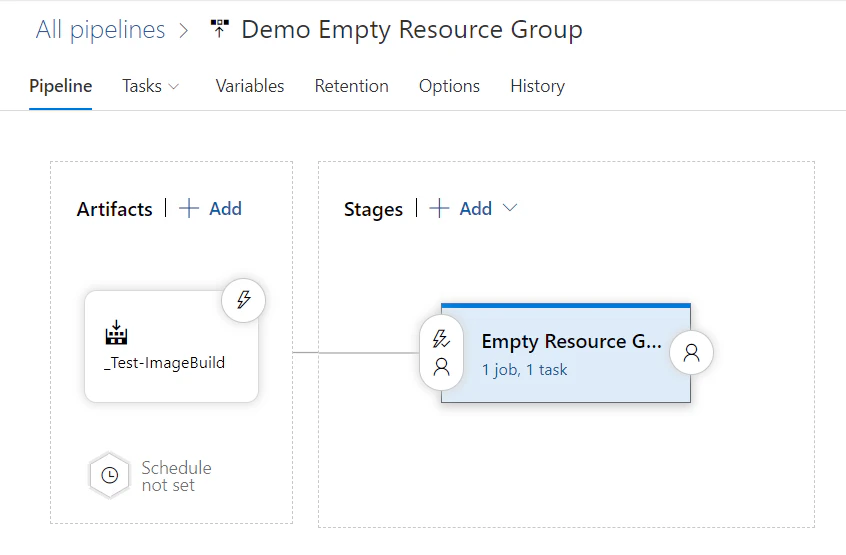
Open up the stage and add the ARM template deployment task to the agent. This task will deploy the ARM template in Complete mode to the selected Resource Group.
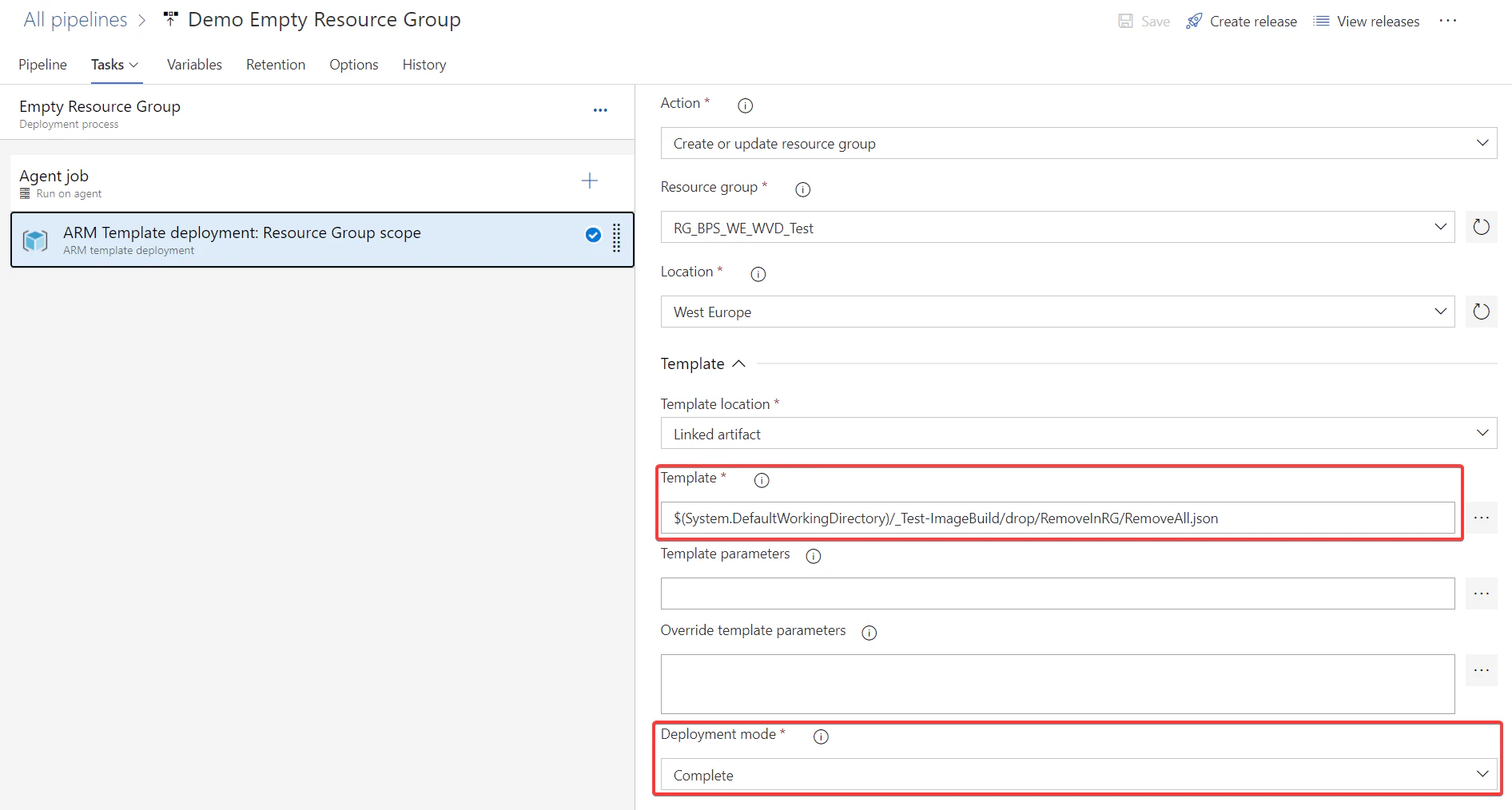
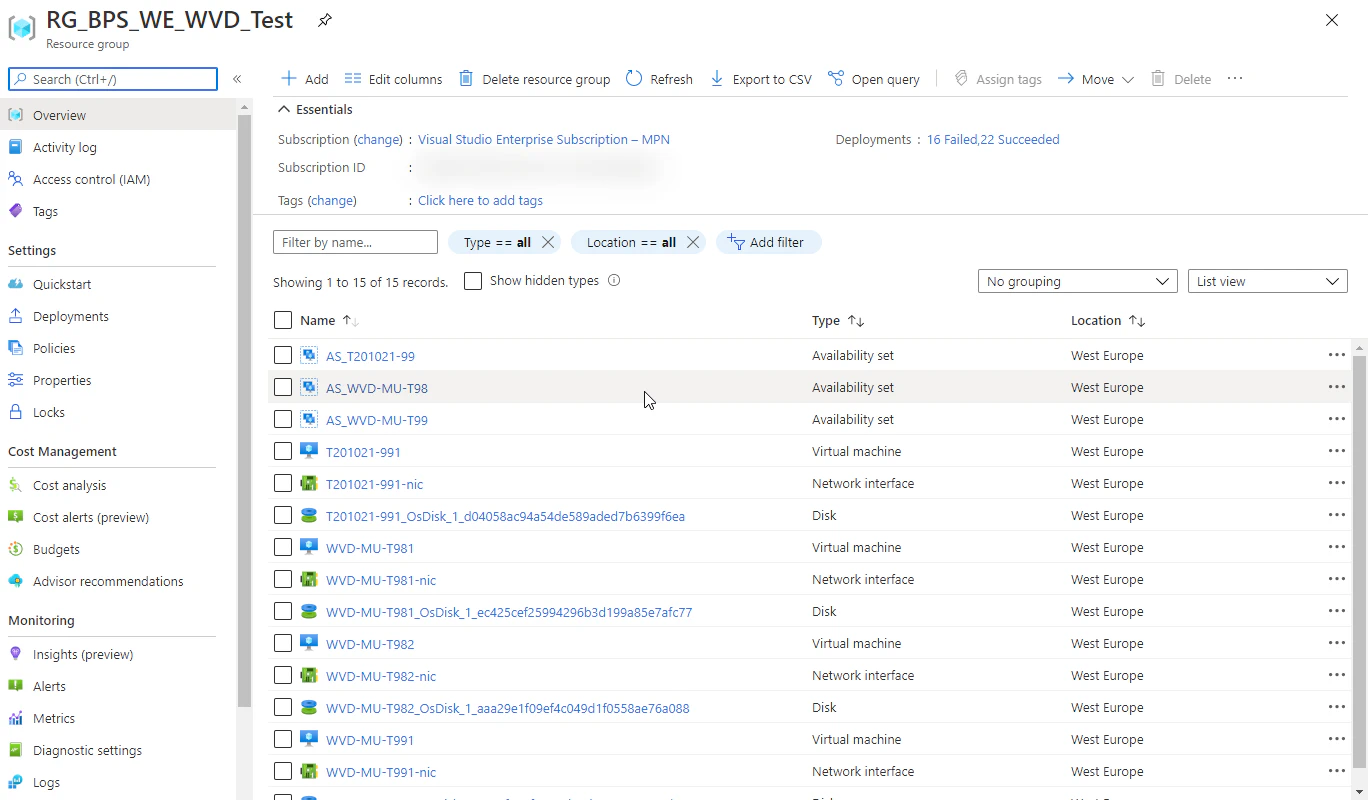
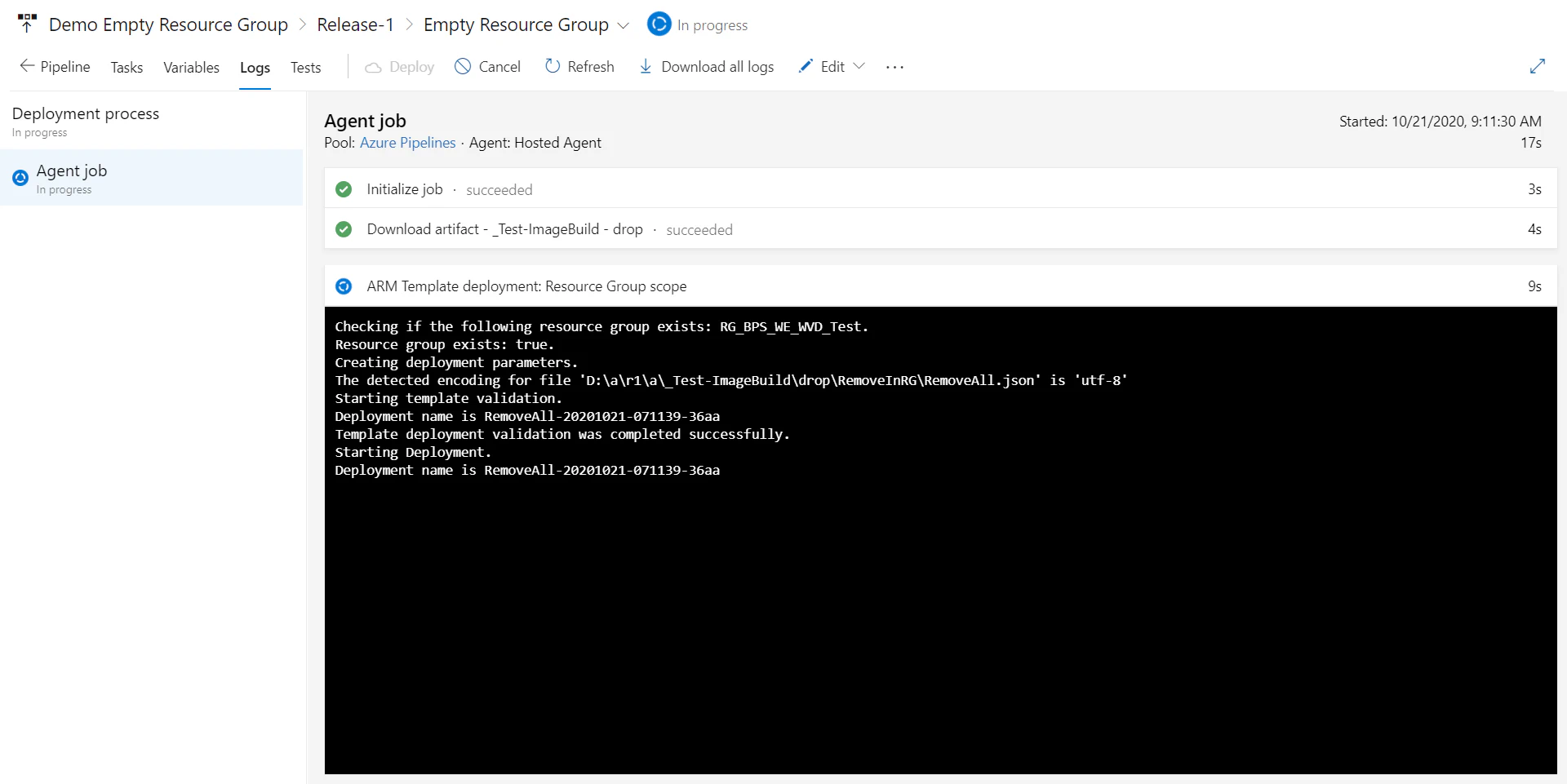
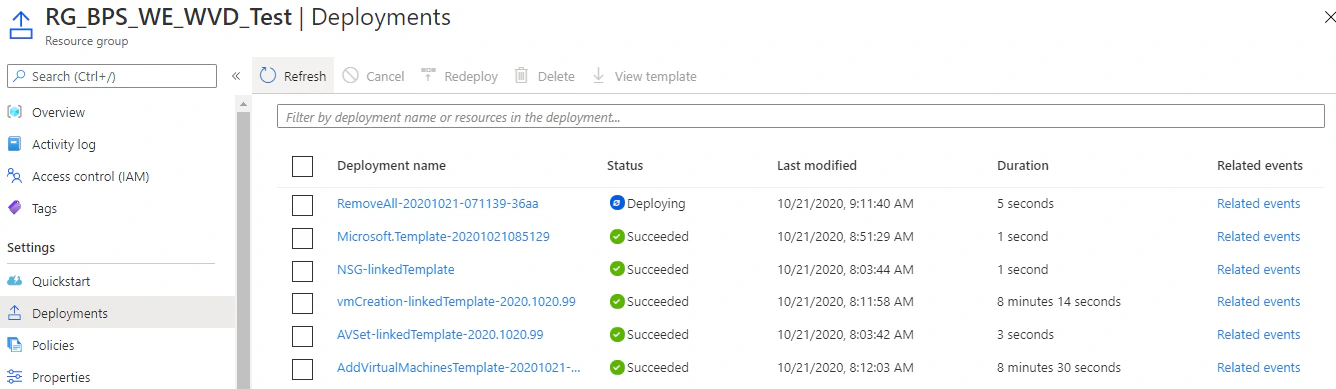
After a few minutes the release pipeline will be completed and the resources within the Resource Group will be removed. In this case after 2 minutes and 1 second.

That’s it, thanks to my colleague Jordi van Drunen I now have the possibility to empty a Resource Group. You can for example use this before deploying a VM which will be used to create a Golden Image. After the VM has been captured you can cleanup the created resources.